EBIworld.com EBI/Clarify Tips How to Upgrade to EBI 2.6 for Windows
How to Upgrade to EBI 2.6 for Windows
TAGS: EXTOL install / EXTOL Upgrade /
Pre-Upgrade Notes:
- 1. A current version of EBI 2.6 must be installed.
- 2. Per EXTOL’s instructions, prior to closing the EBI Client and shutting down the EBI Server, ensure all the communication channels are closed (Filesystem Monitors, ESX Adapter, etc.) and allow all active EBI processes to complete.
- 3. The EBI 2.6 upgrade can only be run once per EBI 2.6 installation. If you have already used the EBI 2.6 upgrade to upgrade an environment, you cannot reuse the same upgrade utility to re-upgrade an environment or upgrade any additional environment(s). If you need to perform a subsequent upgrade, you must re-install EBI 2.6 to a different directory and use the upgrade found in that directory to perform the upgrade.
STEP 1:
Once a current version of EBI 2.6 is installed, the upgrade can be started. Make sure the EBI Client is closed and EBI Server is shut down before beginning the Upgrade Process.
STEP 2:
Locate the Upgrade executable file which can be found in the EBI 2.6 installation folder. Right Click the Upgrade Icon and select Run as administrator to run the Upgrade executable file.
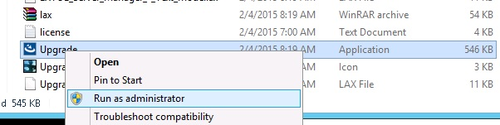
STEP 3:
Next, select the EBI installation to be upgraded.
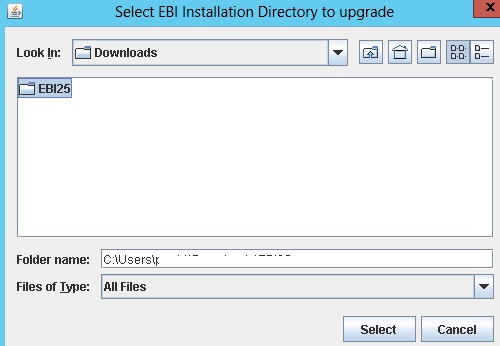
STEP 4:
Click the “Start EBI 2.5 to 2.6 Upgrade“ button on the EBI Upgrader window
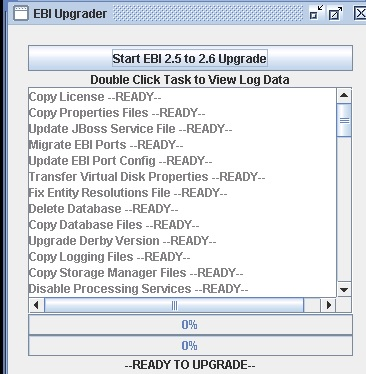
STEP 5:
A warning box will be displayed indicating the data from the existing installation will overwrite data in the new installation. Click OK to continue with the upgrade process
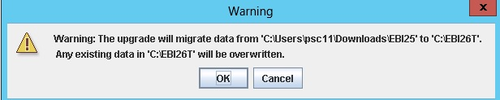
By: Sean Hoppe on






