EBIworld.com EBI/Clarify Tips Create Copy of Production EBI Environment
Create Copy of Production EBI Environment
TAGS: EXTOL install /
Install New EBI 2.6 Environment
The first step is to install a new EBI 2.6 environment on the designated machine for the Production copy.
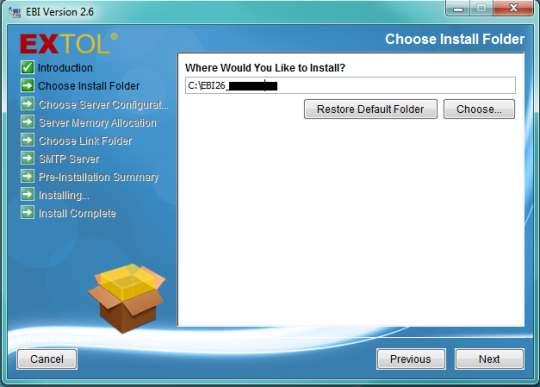
Stop Production Server and Copy DB1 Directory
Next we want to stop the Production server by going into the Server Manager
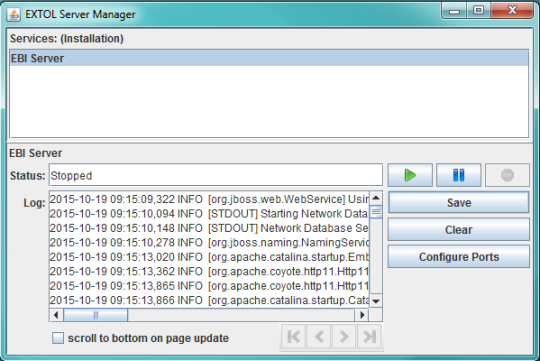
Once stopped the EBI user can copy the xdb1 folder that is located in the database folder of the Production environment install directory. For example, this xdb1 folder is located in C:\EBI26_ABC\database.
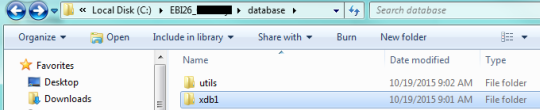
Rename the new environment’s xdb1 folder to xdb1_old.
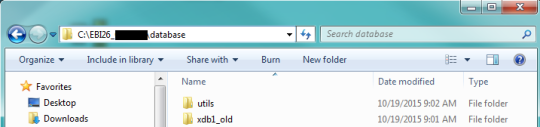
Copy the xdb1 folder from your Production environment and paste it in the new EBI 2.6 installs database folder.
Once that is complete you will need to restart the Production server by clicking the Start icon.

Check the New EBI EBI 2.6 Environment
To see if the environment copied correctly open up the Server Manager for your new EBI 2.6 environment.
We will need to start the new EBI 2.6 environment in Suspended mode. This allows us to disable any active Filesystem Monitors or Business Process Schedulers.
If done correctly you should see all the objects that were in your Production environment now located in your new EBI 2.6 install.
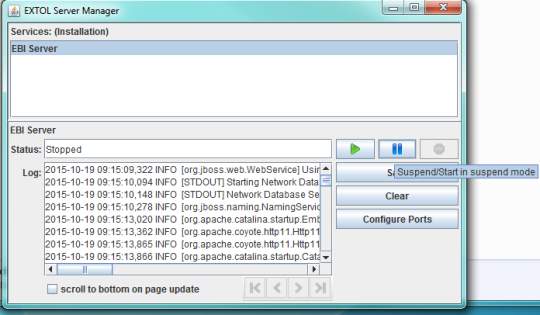
Once everything is has been addressed, the end-user can start the Server Manager for your new environment.
By: Sean Hoppe on






