Setting Up a Fixed Length Flat File Schema
As a follow-up to a previous posts about EXTOL Flat File Schemas, we are revieing how we can set-up a fixed length flat file schema using EXTOL's Record Layout Designer.
Previous Flat File Schema Posts:
- EXTOL EBI Flat File Schema Delimiters
- EXTOL EBI Setting Up a Flat File Schema 101
- EXTOL EBI Setting Up a Flat File Schema 101 continued
- EXTOL EBI Defining Record IDs in flat file schema
Updating File Properties for Fixed Length
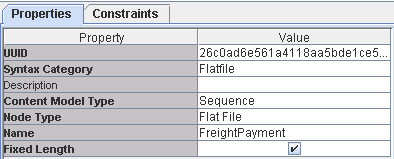
When we create the flat file schema we are defining the file as fixed length, such as the example above.
Creating Fixed Length Record Fields
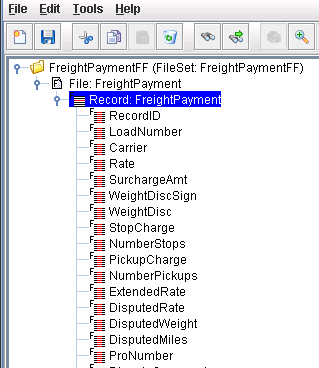
In the example above, we are creating a fixed length flat file schema with a single record and multiple fields. To set-up each field length we will "RIGHT CLICK" on "Record: FreightPayment" and choose: "Record Layout".
Defining Fields Lengths in Fixed Length Flat File Schema
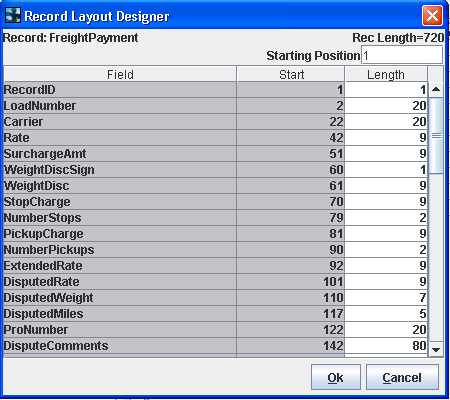
To define the lengths of the fields, we will use the Record Layout Designer. Here we can define the length of each field. Once each field defined the recrod length will be transposed to the record level to represent the total length of the record.
Define Record Properties in Fixed Length Flat File Schema
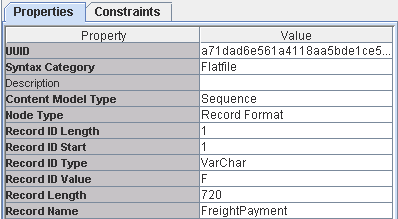
Once the field lengths are defined we can review the record properties.
- Record ID Length
- Record ID Start
- Record ID Type
- Record ID Value
Note: The Record Length will be automaically populated after the fields legnths are defined with Record Layout Designer.
Define Record Constraints in Fixed Length Flat File Schema
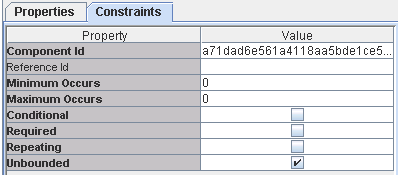
If the record is going to repeat, such as the case in our example, we want th click on the 'Constraint' tab and then the "Unbounded" box.
By: Sean Hoppe on






